A VMR pool is a defined set of VMRs; either a range or a predefined set of individual VMRs. Currently, two types of pools are available:
When setting up static or One Time VMR you must set your internal domain list in Conference Settings:
If this is not set, Management Suite will not update the meeting body or send out the details for the meeting.
The One-Time VMR (Dynamic VMR) option enables users to easily schedule video meetings without any plug-ins in the email client. The function will create a temporary virtual meeting room on the MCU, with a URI within the range defined in the pool.

Video systems that are included in the meeting invitation will be provisioned with Cisco One Button To Push and Polycom One Touch Dial so that they can join the meeting by a push of a button. All invitees will receive the dial-in information so that they can join from their personal device if they prefer that. The dial-in information can sent as a individual emails to each invitee or included in the calendar invite body.
There are potentially three triggers that can be set up to enable One-Time VMRs, and all three can be used simultaneously
Note 1: using a keyword (e.g. @video) to book video meetings require a Transport Rule to be set up in the Microsoft Exchange environment
Note 2: It is possible to stop the booking confirmation emails from the One-Time VMR service account to spam the user's mailbox by setting up a Second transport rule to remove accept confirmations
Pre-Provisioned VMRs define a set of URIs and associated variables. These will not be provisioned on any MCU, however Synergy SKY assumes that these URIs/VMRs are already provisioned. Synergy SKY will use these and assign them to meeting bookings, making sure they are assigned in a non-overlapping way similar to the one-time VMRs.
To create a Pre-Provisioned VMR Pool you will have to configure the following parameters for the Pre-Provisioned VMR's you would like Synergy SKY to detect.
| Section/Field name | Description |
|---|---|
| URI | The given URI of the VM |
| Numeric URI | The Numeric URI of the VMR |
| Host Pin | (If Applicable )The PIN code hosts to use to start the meeting within the VMR, otherwise 0 |
| Guest Pin | (If Applicable )The PIN code guests have to use to join the VMR, otherwise 0 |
| One-Time VMR | MCU type must be Pexip Infinity or Cisco CMS. |
| Pre-Provisioned VMR | The URIs must already exist and be possible to dial. |
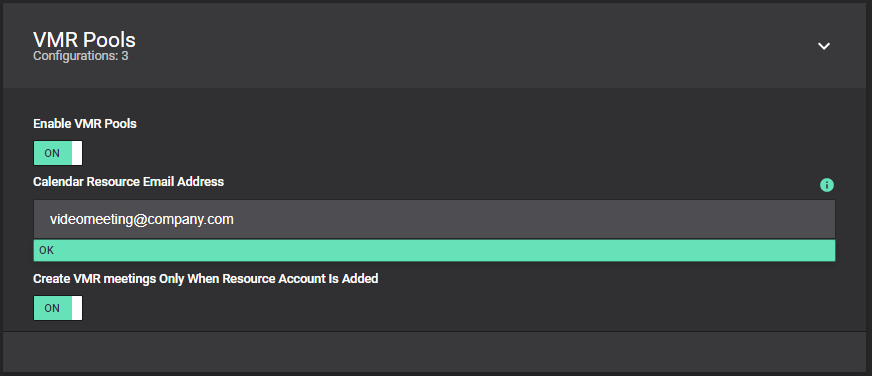
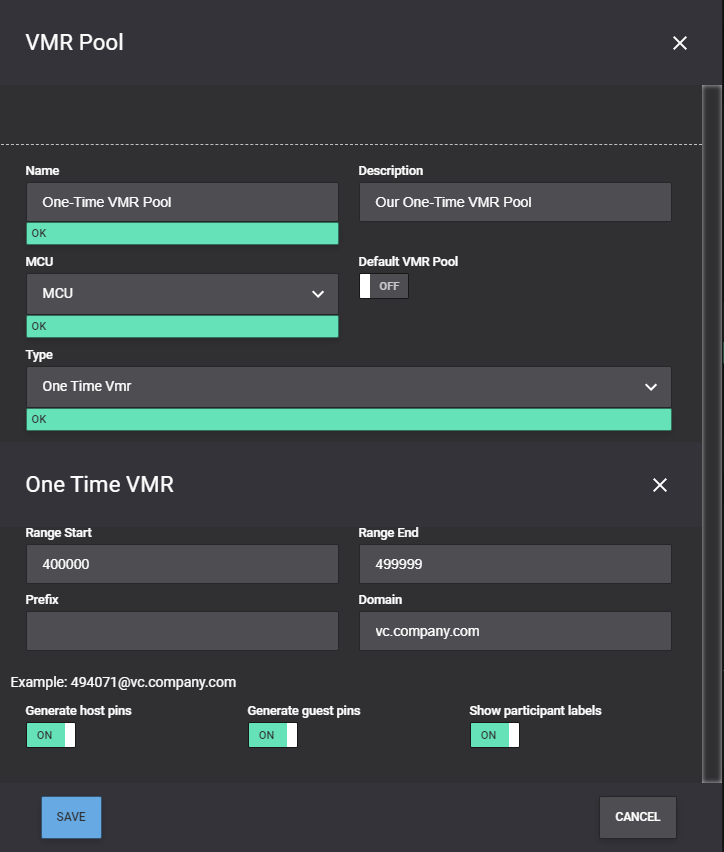
The example above will generate a One-Time VMR with a URI in the range between 400000 and 499999@vc.company.com and provisioned it on the selected MCU every time the calendar resource videomeeting@company.com is added as a participant to the scheduled meeting. Host and guest PINs will be generated (and distributed to the participants), and participant labels will be shown underneath each participant.
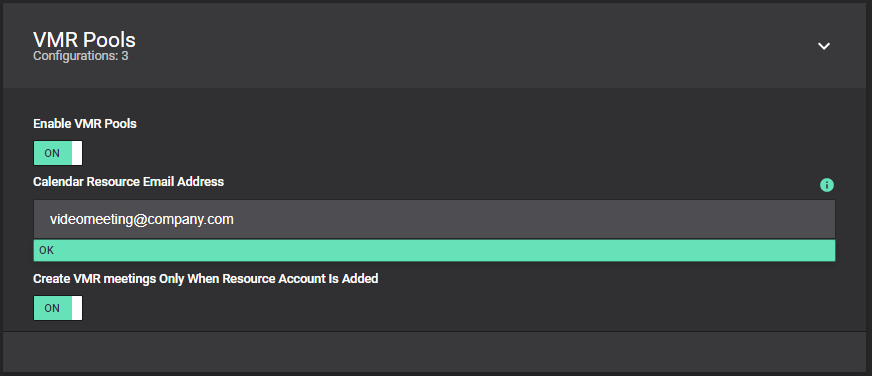
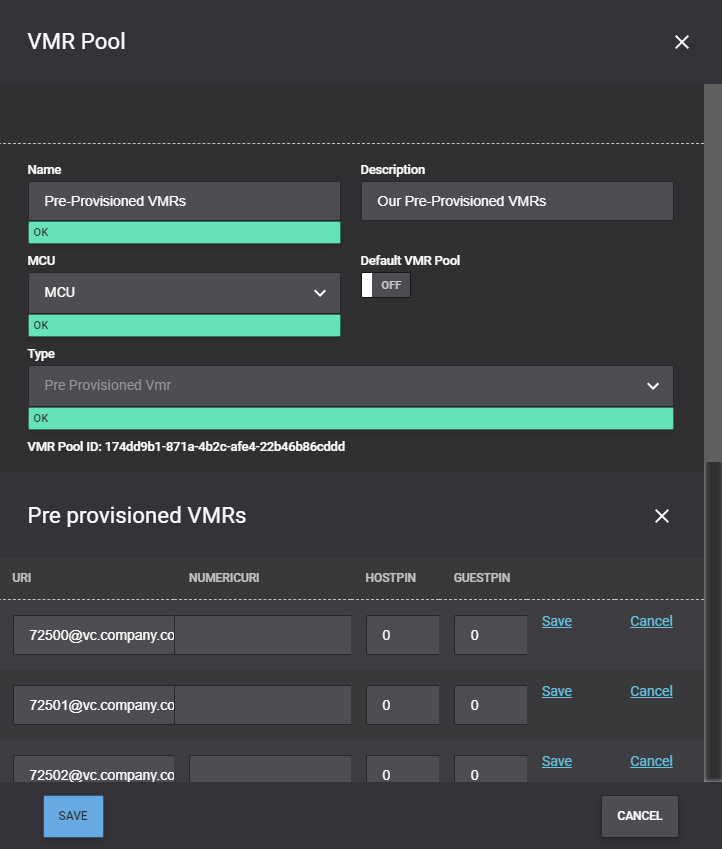
The example above will pick one of the URIs from the list of VMRs every time the calendar resource videomeeting@company.com is added as a participant to the scheduled meeting. Host and guest PINs will be used as defined for each individual VMR (and distributed to the participants).
As mentioned above, you can combine different VMR Pools. If there are conflicts, Synergy SKY will pick the one with the highest priority.