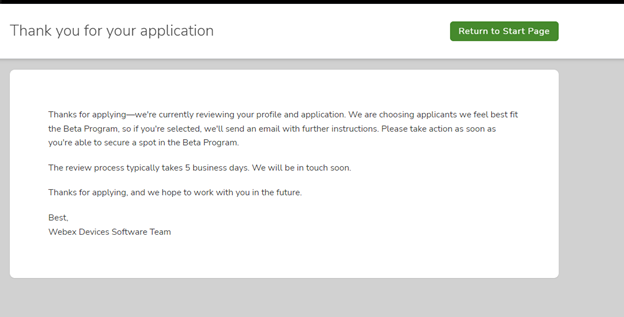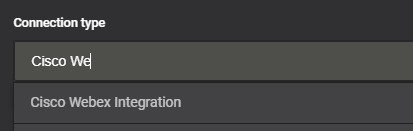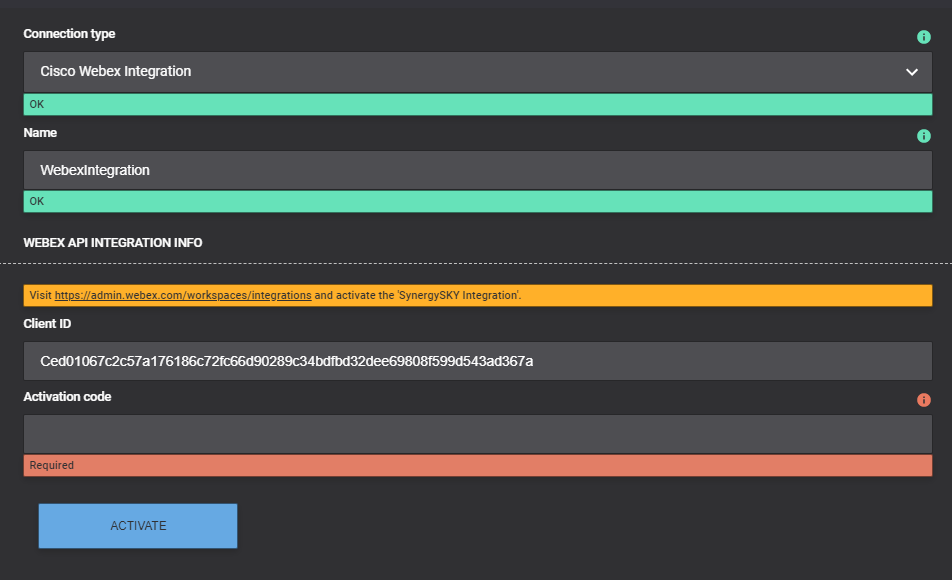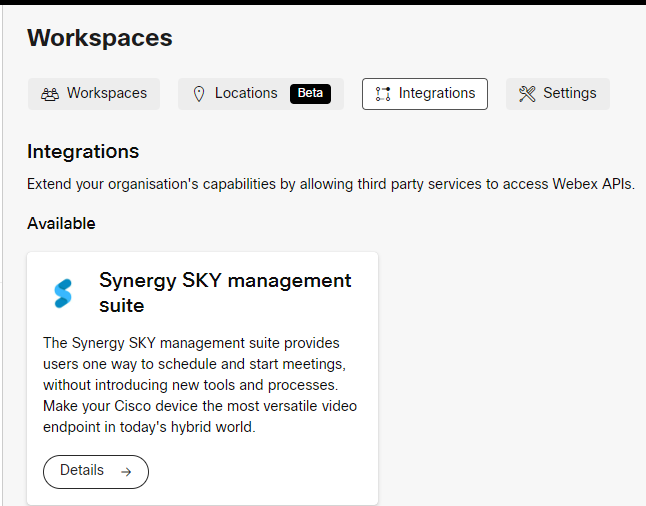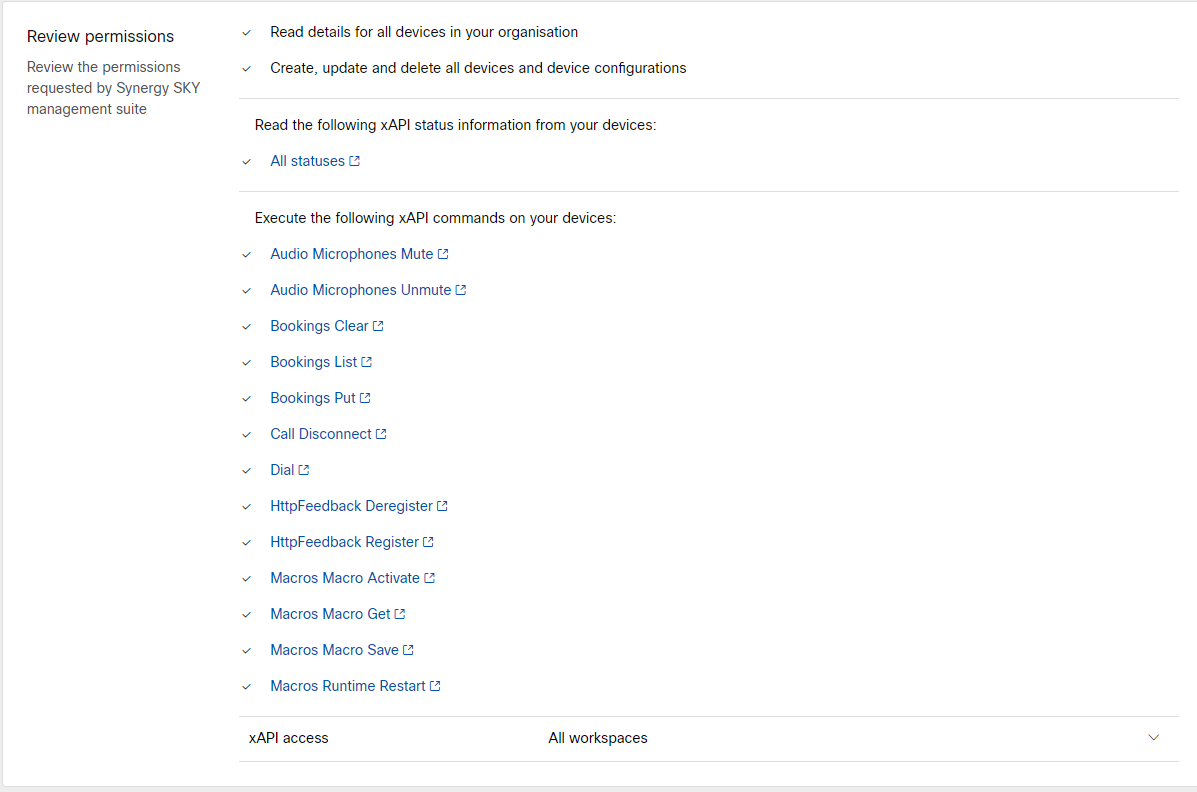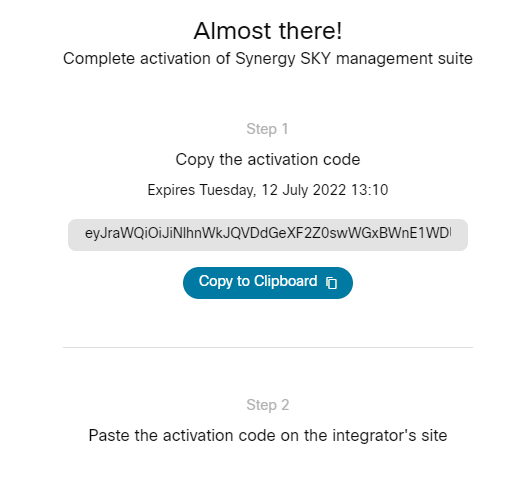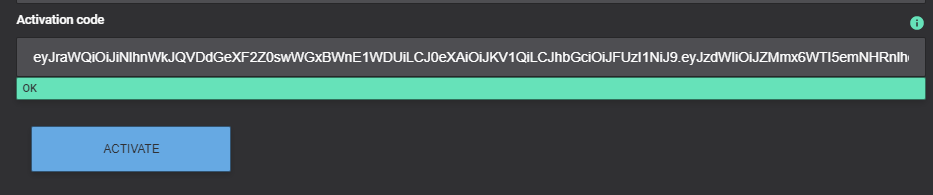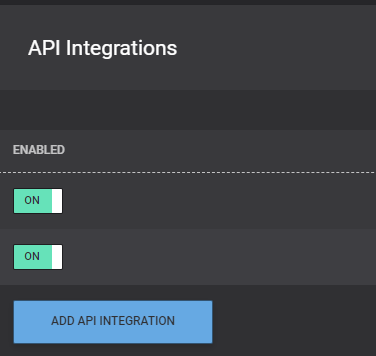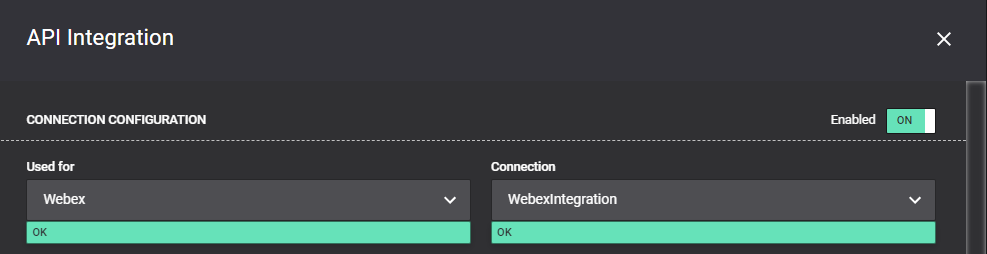This guide will take you through setting up Webex integration in Management Suite using Integrations in Admin Webex under Workspaces.
*This method currently supports 1 Management Suite per Webex Tenant*
This feature requires BETA opt-in on Cisco Webex: Webex BETA Page
Webex - Full Admin to start integration and token generation.
Network/Firewall - Management Suite: ensure that your Management Suite server can reach
admin.webex.com
*.wbx2.com
Multiple subdomains/servers are present for wbx2.com E.G. xapi-a.wbx2.com, xapi-r.wbx2.com
Management Suite version 30.06.3709 or newer
Before we proceed we can check if the integration is already available in Cisco Control Hub under Workspaces, in Integrations Tab.
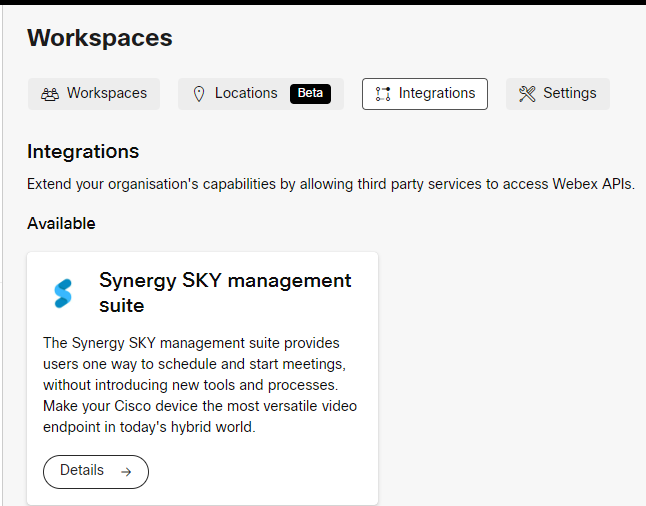
If you are able to see this please skip to Step 3. Else follow each step.
** Already signed up? Please skip this step and go step 2**
If you are not registered to Webex Beta program you will have to sign up first by going to Webex BETA Home page log in and will be greeted with 3 stage form, asking what type of user you are followed by additional information around you, including what company you work for.
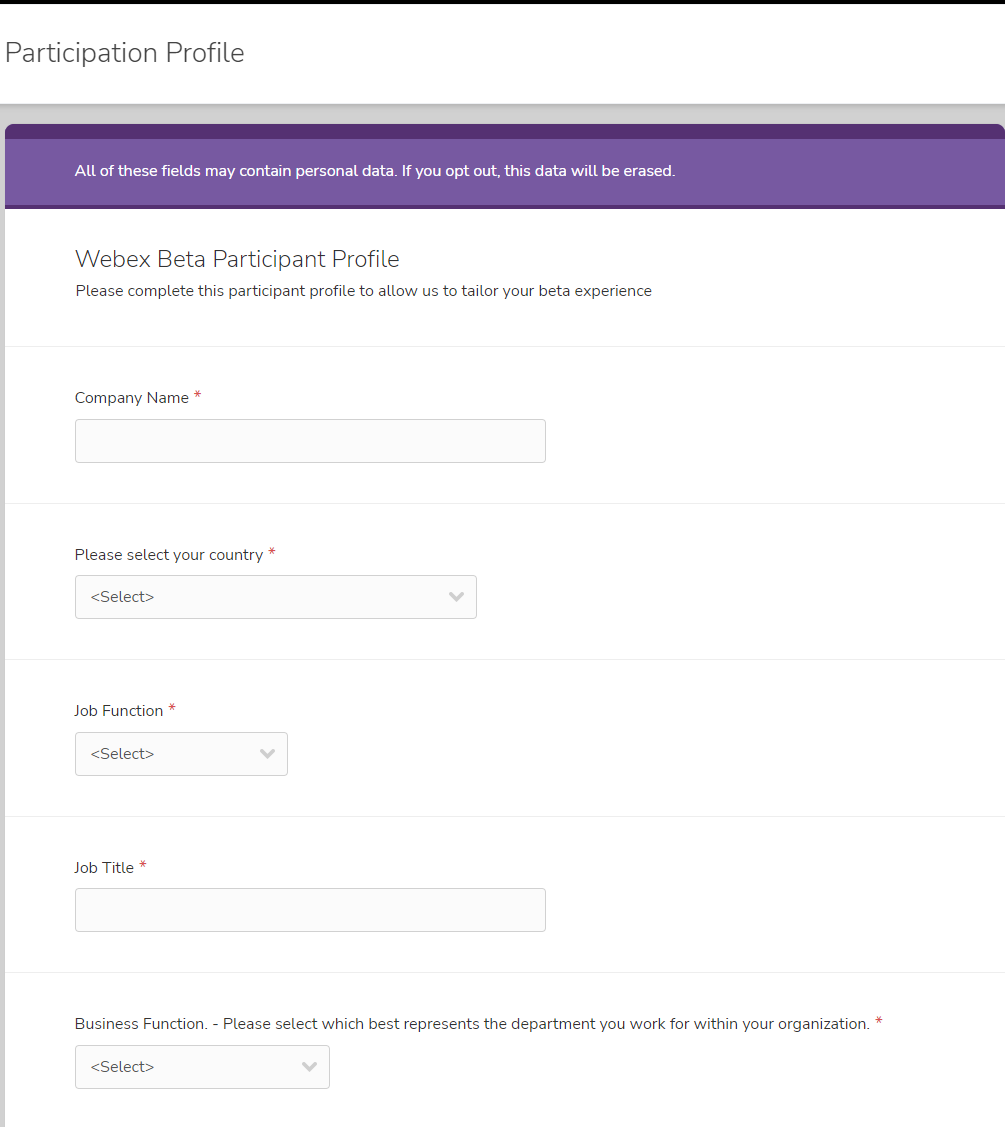
The final part of initial sign up is about your company.
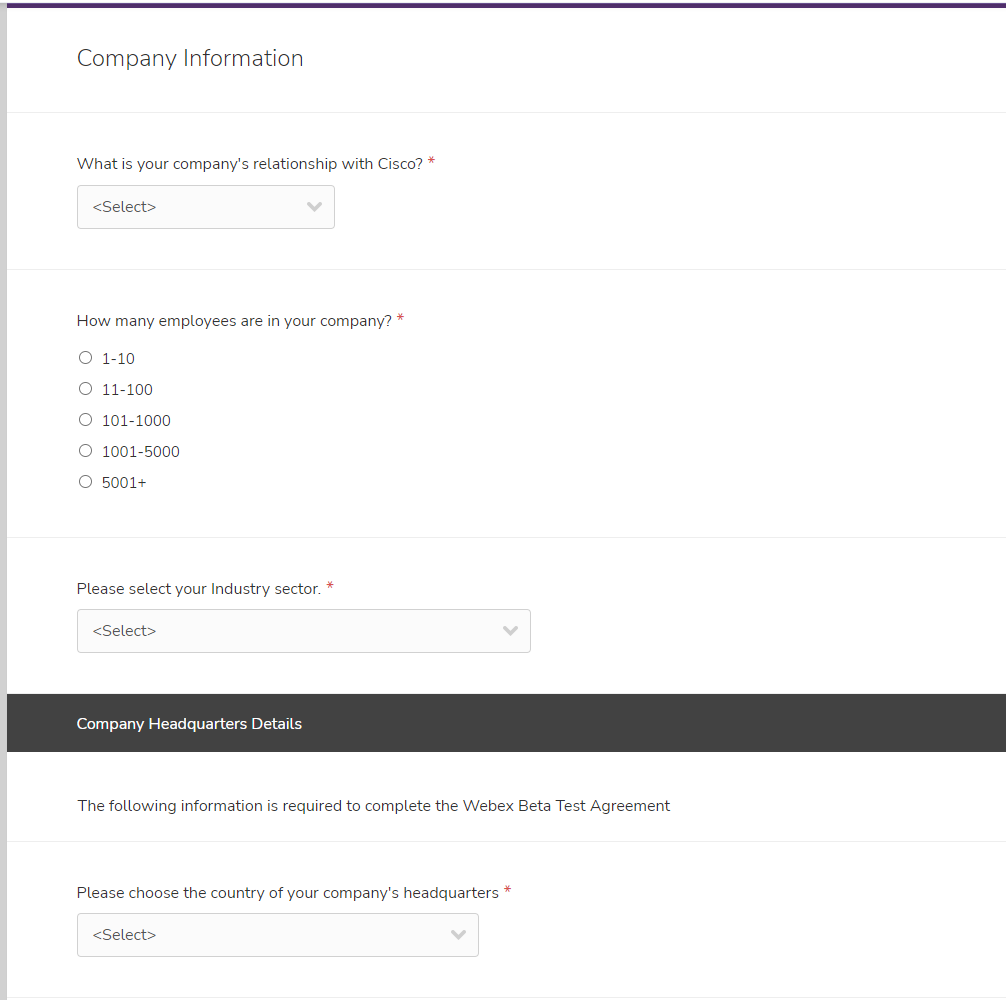
After completion Cisco will need to approve your request and add you to their BETA program before you can select which BETA track you would like to use.
Log into Webex BETA Page and scroll down until you see Webex Devices and select Webex Devices Software.
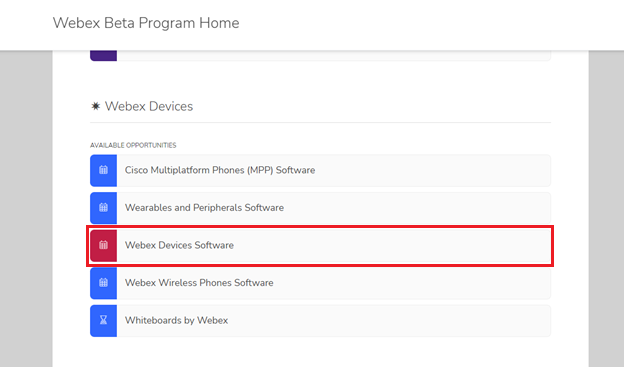
For the following steps you will need your Organization ID which can be retrieved from Webex Partner Hub under account information.
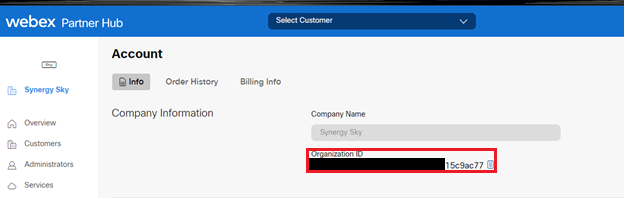
Complete short form for Webex Devices Software
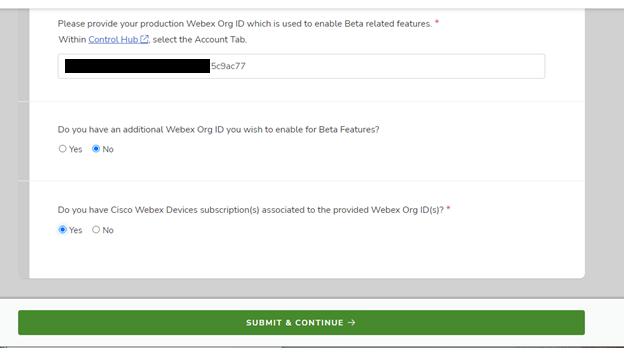
Submit and you will receive confirmation that the form has been submitted.